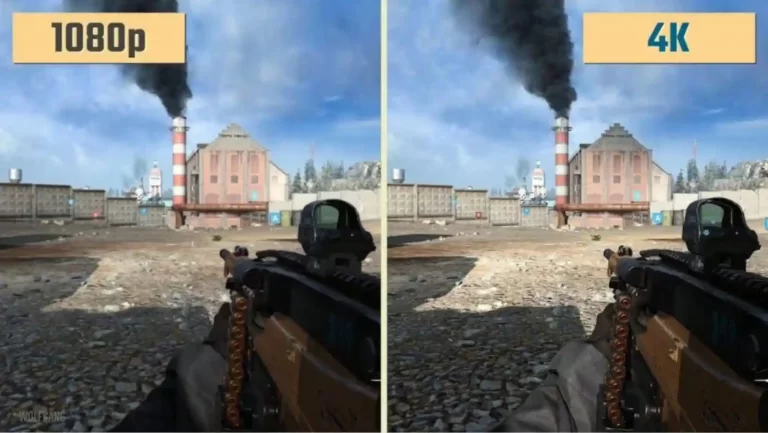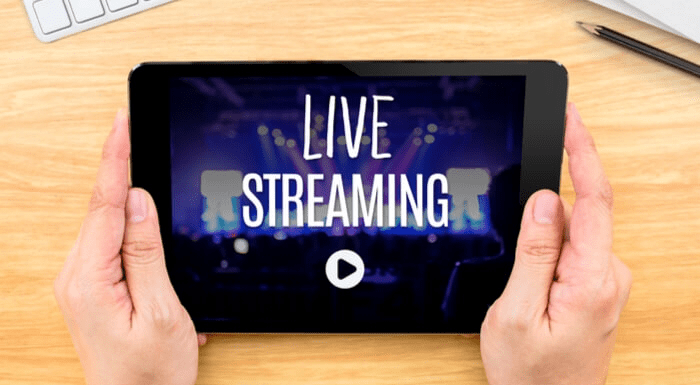Laptop Lags When Plugged in [5 Common Reasons and 7 Fix for It]

Does your laptop lag when plugged in? People buy a new laptop that offers an amazing experience, especially when their purpose is to play games, work, or do something else.
However, when your laptop lags while working or gaming, it is so irritating. Because of lagging, the laptop does not perform well, and the speed gets slow.
Here comes the time when you don’t enjoy anything on your device. There are several people who use laptops while plugging that in because they want to maintain the battery.
In my opinion, sometimes, your device just lags when you plug in your laptop, and obviously, it’s quite frustrating.
Read More: Best Laptop For IT Professionals
From my perspective, there can be many reasons for that. In this article, you’ll explore the reasons or causes for why your laptop lag when plugged in, plus their solutions as well. Just read this article till the end!
You May Also Like: Understand FPS drops when unplugging your laptop: Why does my FPS drop when I unplug my laptop?
Reasons Why Laptop Lags When Plugged in?
As I mentioned above that there can be numerous reasons behind lagging, especially when you plug in the charger or use a laptop while charging.
Read More: Best laptops for Tensorflow
Lagging in your laptop can slow down the speed of your machine, which will also cause an abnormal performance. Before exploring the solutions, you need to know the different reasons for that.
Also Read: Why Does My Fps Drop When I Unplug My Laptop
Turbo Boost
There is this option called Turbo boost and when a device is overloaded, it’s enabled and then makes the cores which go up to their maximum. This feature can be good for some programs in terms of productivity however for others, it may cause lagging when it’s not stabilized.
Additionally, you can’t turn off this turbo boost feature, but there is one possibility that you can limit your CPU to only 99 percent performance, not more than that. This is how you can deal with this problem.
Thermal Throttling
Here comes the second common reason for laptop lagging when plugged in, which is thermal throttling. When you find your GPU and CPU overloaded, then they get overheated because of the excessive energy.
You May Also Like: Resolve slow and freezing issues on MacBook Pro: MacBook Pro running very slow and freezing
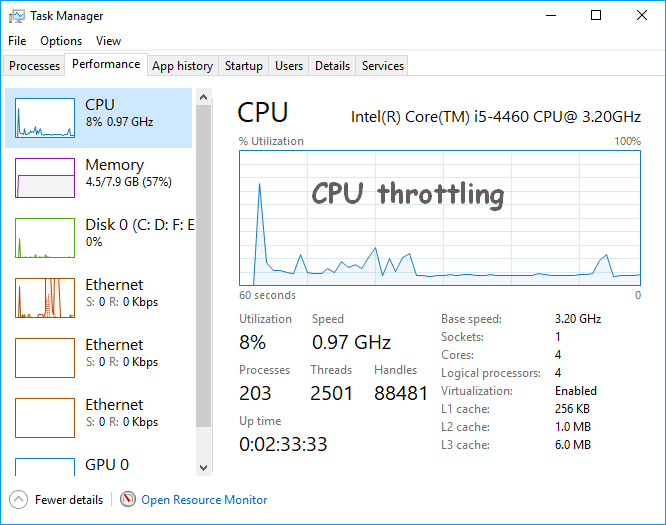
However, I don’t think that heating is a problem, however, your PC will just experience slow performance which is a little irritating.
You know what, when your device offers slow performance, otherwise, the components of your device can be damaged. One more thing, when you provide excessive energy to your device, it causes heat.
Read More: Best Laptops for UI UX Designers
Malfunctioned Charging Adapter
An out-of-order charging adapter can also cause the lagging issue in your laptop. When you don’t use a laptop’s charging adapter correctly, then your issue can get more bad.
Here, I will mention one thing which you should know because some people go for this option when you use another charging adapter that is not actually the real charger, you got with your laptop then this can add to your problem.
via Billy Budgen on GIPHY
As a result, it causes an improper voltage influx, which will cause hindrance to your laptop’s efficiency,
You May Also Like: Understand the impact of insufficient power supply for graphics card: What happens if power supply isn’t enough for graphics card?
Rising Temperatures
Rising temperature is one of the common reasons for laptop lagging when plugged in. when your laptop gets heated or overheated due to overload on it, then your device is going to slow down. There is a term “throttling” used to slow down.
via GIPHY
I’m sure you don’t know, but this process of “throttling” is there because it offers protection to your device so that it won’t burn itself to death and your hardware will also not get damaged. Rising temperatures, as I mentioned above, will result in a hindrance to your laptop’s performance, which is obviously not a good sign.
Wrong Power Profile Use
Sometimes, there are some hidden issues in your device which result in other issues, plus such issues are not easy to diagnose, and you can’t also find out them easily. When you use the wrong power profile, you may experience lag.
If you explore settings in your device, you’ll get to know that there is a default number of power profiles available in windows, however, a wrong selection of the profile can decrease the productivity of your hardware. After that, you’ll suffer from a digital pain called “Lag”. So, make sure to use the correct profile to avoid this problem.
You May Also Like: Dive into the world of 4K vs 1080p laptops!
Different Ways to Fix Laptop Lags When Plugged in:
When there is a problem, there is always a solution for that as well. You just need to apply according to the issue, experiencing with your device, in my opinion, you should have some basic or technical knowledge about PC because after that you can fix lots of things without getting panic or looking for someone else to solve this issue. Anyway, here are some ways to get rid of lagging issues when plugged in.
Get a Compatible Charging Adapter
It’s quite obvious that people use other laptop’s charging adapters when they have done with theirs. Even though you should buy another or a new one, however, choose the one with the same ampere rates, however, you may find difficulty.
Because there are so many chargers available in the market, plenty of them will be useful for you. I know that this third-party charger won’t be as good as your laptop’s, however you can get rid of your lagging issue.
Offer Proper Cooling
When your device gets heated, it’s not good for your device, for sure. Great power to your laptop is a reason for overheating, and you should use air conditioning properly.

There is another option that you can also go for the cooling pad to deal with any kind of throttling problems, you may have. I think when there is dust or something it can also be a hurdle in cooling your system properly or also cause unwanted heat.
That’s why you should make sure the cleanliness for good enough results and resolving your issues..
You May Also Like: Remove white spots on your laptop screen: How to remove white spots on a laptop screen
Check Your Power Plan Settings
Sometimes, you may have lagging issues because of the improper power plan settings, you should check them first if you find any problem related to power. Follow the below instructions;
- Firstly, you need to go to windows and then search for the option “Edit power plan” and open it.
- Then, there will be open a window, offering different power settings.
- You just need to choose the option “Restore default settings for this plan” and click on it. The next thing you need to do is to “Hit on Yes” when the windows will ask for confirmation.
I’m sure if your system or PC is facing some wrong power plan settings issues, then it will definitely get resolved. I will suggest trying this out because you never know which solution works for your problem to fix it.
Remove the Battery
This is clear that if your hardware is faulty then you may face lots of problems in your system, however, you should figure out the reasons for the issues as well. Anyway, sometimes, the battery is faulty which can be a reason for the lagging in your laptop when plugged in.
If it’s possible to remove your battery, then go for it and try to run your device on AC power. In my view, if after trying this trick, your issue gets resolved, then it was an issue with your battery, and you may go for a new one. In case your battery isn’t an issue, then you can go for another solution.
Reinstall Battery Drivers
To get rid of the lagging issue, you need to update or reinstall the battery drivers if the problem is because of this. Sometimes a corrupted battery can be a reason. For proper guidance, follow the following steps;
- Firstly, you need to remove the ancient battery drivers, then the window will reinstall them.
- Then go to the “Device Manager” and select “batteries”.
- After that, right-click on the option on the screen “Microsoft ACPI-Compliment Control Method Battery” and now click on “Uninstall”.
- It’s time to check whether the current driver is removed or not. Then, restart your device and go to “Device Manager” again.
- And right click and select the option “Microsoft ACPI-Compliment Control Method Battery” and then click on the option “Search automatically for updated driver software”.
- Now, lastly, follow the same procedure for the “Microsoft ACPI-Compliment Embedded Controller”, in case you find it in the device’s list.
Reset UEFI or BIOS Settings
To perform the hardware initialization, UEFI & BIOS software are used. Let me tell you one thing, when you press the power button, the software turns on the laptop and also starts the OS. there are some laptops that have the feature named “ Power management” in the BIOS & UEFI.
You can notice when your laptop runs slow, the BIOS is configured slowly. Furthermore, it’s better to reset the BIOS settings. Follow the following steps;
- If you want to access the BIOS settings then press the specific keys such as Esc, Del, F12, and F2, etc. But you need to press them when your laptop boots.
- If you don’t find resting it useful, try to update if it’s available. You just need to reflash it, I mean the current version. There is one more thing, you can go for the BIOS firmware or flash tools on the manufacturer’s online platform (website).
Reinstall Windows
If all the above solutions do not work for you, then there is a possibility that the problem is with your windows. Now, you just need to make sure of the reinstallation of the windows and this will ensure that your software isn’t becoming a cause for problems. I’m hopeful that you’ll get rid of this issue that the laptop lags when plugged in.
How to Make Your Laptop Run Fast?
In my opinion, when you have your laptop for more than two years, then your system will for sure function slowly. I know that everyone wants to run their PC well, like very smooth.
Slowing down your laptop is because of many reasons such as bugs in the operating system or outdated drivers etc. However, there are some useful and helpful tips for making your Pc run fast. The following are the ways to enhance the speed of your device;
- Make sure to update your operating system
- Ensure to shut down or restart your device on a daily basis
- Upgrade the RAM for better performance
- Make sure the uninstallation of unnecessary programs
- Do not keep temporary files
- Delete huge files if you don’t need them
- Don’t open a lot of tabs at a time
- Ensure to disable auto-launching programs on your laptop
You May Also Like: Connect a camcorder to your laptop: How to connect a camcorder to a laptop
FAQs
Why does my laptop lag when plugged in?
I think you can’t figure it out immediately because there can be several reasons for that such as overheating, overload, wrong power profile usage, non-compatible charger, and others as well. In my opinion, you need to try out some common solutions for the common problem’s reasons which people mostly experience.
Do laptops run faster when plugged in?
The performance of the laptop is measured by the performance of the power profile settings in the device. When you plug in the charger, the performance will be increased according to the performance of the power profile settings, however, it will be reduced while unplugging because of the power-saving mode.
Does the laptop run slower without a battery?
When you run a laptop on AC power without a battery, it doesn’t damage your device, plus it will provide normal performance. However, there are some models of laptops, in which you’ll notice that their performance speed will be reduced a little because there’s nothing for safety. When you’ll remove the power, your laptop will turn off.
Can I leave my laptop plugged in 24 7?
I have seen people who don’t unplug the charger even after it is fully charged. In my opinion, some people have this misconception that plugging in the laptop 24/7 can damage or harm their device, which isn’t true. Because once your PC is charged fully, it won’t start again until the voltage falls down to a certain level.
Is it better to use the laptop plugged in or on battery?
There are two different things; one if you use your laptop when it is plugged in or using AC power then the damage won’t be short-termed because after a long time if you’ll use a battery then you will notice, the battery’s capacity has reduced. However, at the same time, if you use on battery then you’ll find that the battery discharges quickly.
Is it OK to play games on the laptop while charging?
Of course, you can play games when your laptop is on charging, and it’s safe as well. Plus, it’s true that most people play games when the laptop is plugged in because such tasks consume and demand more power so, they don’t want that their laptop’s battery to get drained. However, if you play highly intensive games for a long time, then it can damage your laptop.
Conclusion
I hope you got your way to handle the situations now!
via Survivor’s Remorse on GIPHY
Actually, when you use a laptop for gaming, working, or for any other reason then you expect a buttery performance from your laptop which sometimes just becomes an idea or thought because of some issues going on in your system.
Lagging in the laptop when plugged in is commonly experienced issue because it slows down the performance or machine functioning.
There can be some reasons such as faulty battery, outdated software, improper power settings, throttling sometimes, etc. however, I will recommend following the above-discussed solutions to get rid of this frustrating issue.
Experiencing laptop lags when plugged in? Don’t worry, try out the provided tricks or techniques to fix it!

![- Laptop Lags When Plugged in [5 Common Reasons and 7 Fix for It]](https://media4.giphy.com/media/J3MJAf2FbKO8oaTaTv/giphy.gif?cid=5a38a5a26v4wpjxo1rmqhiedtaibugmyka5kjeshgs7zl935&rid=giphy.gif&ct=g)
![200.gif?cid=5a38a5a2mj87fu4tpzq2d65vbho4jko19obv89owrrsqpbbw&rid=200 - Laptop Lags When Plugged in [5 Common Reasons and 7 Fix for It]](https://media1.giphy.com/media/VB5WwlZIt8eRy/200.gif?cid=5a38a5a2mj87fu4tpzq2d65vbho4jko19obv89owrrsqpbbw&rid=200.gif&ct=g)
![- Laptop Lags When Plugged in [5 Common Reasons and 7 Fix for It]](https://media4.giphy.com/media/l378gWXC4d8uhrTlm/giphy.gif?cid=5a38a5a2cdbx0x3yf8dqw7236kxslu5hsh4a6ma951g7urql&rid=giphy.gif&ct=g)