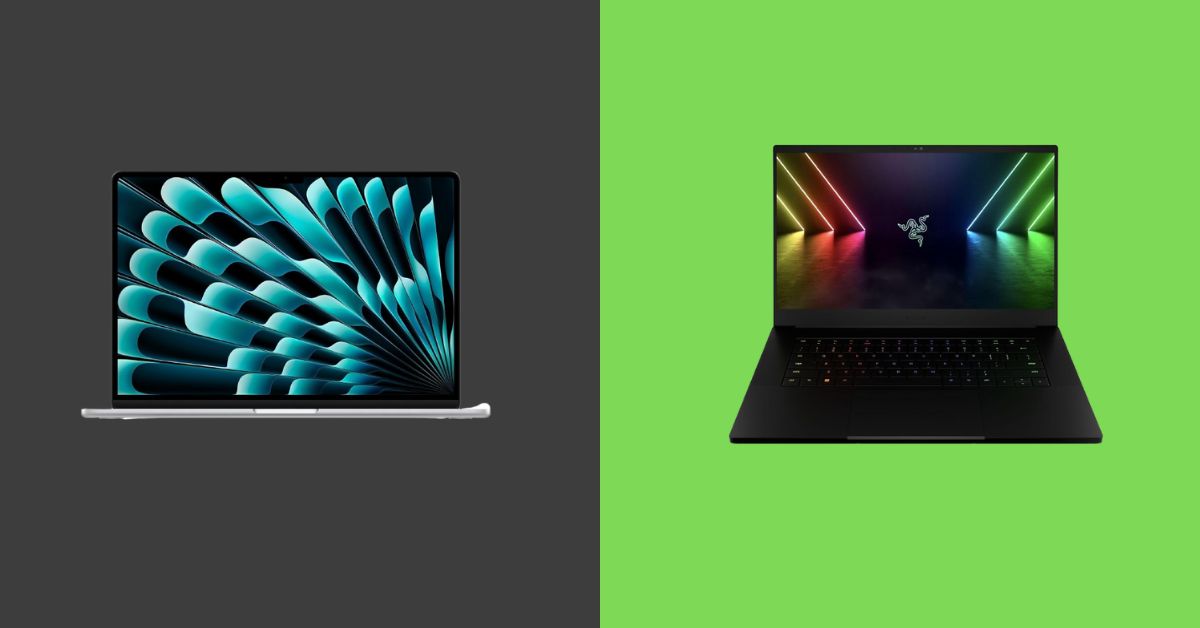Why Does My Fps Drop When I Unplug My Laptop? (4 Reasons and 4 Solutions)
Why Does My Fps Drop When I Unplug My Laptop? It’s a question that is usually asked by gaming enthusiasts. Nowadays, people love video games and get excited while playing games.
However, sometimes they are busy and indulged in gaming and suddenly their Fps just drop, which is actually irritating.
I’m sure you guys will agree with me that sometimes you are at the peak of gaming competition, and your game gets worse due to low Fps.
But let me just clear this thing up, this isn’t about gaming only, you might be doing any other work on your laptop while sitting in a workplace or coffee shop and you just all of a sudden face this issue that is quite frustrating.
In my opinion, this particular issue takes place when you unplug your laptop’s charger. There can be several reasons for that.
In this article, you are going to be aware of why your Fps drop when you unplug your laptop. Don’t worry, you will have enough ways or tricks to deal with this issue.
Read More: Gaming Laptops With Best Cooling System
Just keep reading this article till the end!
You May Also Like: Resolve slow and freezing issues on MacBook Pro: MacBook Pro running very slow and freezing
Reasons for dropping the Fps while unplugging the laptop:
There is a time when you need to accomplish work on time, or you want to spend time gaming, however, your laptop is on charging.
In this situation, when you unplug the charger while playing games or working, your Fps drops all of a sudden, and you get worried or confused.
Because you don’t know what could be the actual reasons behind this issue. There can be different reasons for that. Let’s get into the details!
Lack of power:
Sometimes, you use your laptop when it’s low in battery, which can also slow down your Fps because a good and full battery can also add to the good performance of your laptop.
However, sometimes you play a game that demands good graphics plus when you are working with some intensive applications, then you can also have the same issue.
In my opinion, there is a solution for that, try to a good power resource for your laptop’s battery because this can help you to maintain the Fps.
Read More: Best Gaming Laptops For Warzone COD
Power profile mode:
Power mode can be the second most common reason because when your Fps is down due to unplugging the laptop.
You know what laptops have default and multiple profiles for power options and this power mode is basically designed to provide you the best performance through CPU and GPU.
Moreover, when you unplug your charger, the battery-saver mode will automatically switch on.
One more thing is that the working speed of the CPU and GPU is reduced because of that power-saving mode, which can also cause low performance of the laptop.
Besides, in a few cases, you’ll also notice low-quality of graphics. Basically, the Fps dropping issue after unplugging the laptop’s charger can be due to the power-saving mode.
Look, you really don’t know which is the exact reason or cause, but yeah, you can figure it out accordingly. If power-save mode is a cause, then you can follow the below instructions to fix it;
- Firstly, open the windows control panel and click the hardware and sound, then the power options.
- On your left side, there will be a list of different power plans, but you need to find the option “Balanced” and click on it.
- After that, scroll down and select the battery part and expand it.
- Under the “Battery save settings”, you can clearly see that there is an option saying “When plugged in, turn off”. Here, you need to ensure that this setting isn’t turned on.
Through this step, your computer, or laptop won’t switch to battery saver mode when you will unplug the device. I’m sure your Fps will not drop anymore after unplugging the charger.
There is another setting that you can modify to solve this Fps issue. These settings are related to Nvidia graphic card and AMD graphic card. Let’s have a look at them!
You May Also Like: Understand the impact of insufficient power supply for graphics card: What happens if power supply isn’t enough for graphics card?
Nvidia Graphic Cards:
Firstly, you need to open Nvidia Control Panel and then go to “3D Settings” plus find the “power management mode” setting. When you find it then set it to “Prefer maximum performance” and this will help to disable any kind of power-saving features on your GPU plus it will contribute to improving your Fps.
AMD Graphic Cards:
For the AMD graphic card, you need to open the “Catalyst Control Center” and then go to “Power play”. After that, set the “Battery” option to the “Performance” setting and set the “AC Power” to “Maximum Performance”. Now, this will contribute to disabling any power-saving features in your laptop on GPU and also will improve your Fps.
You May Also Like: Dive into the world of 4K vs 1080p laptops!
Some Reasons and their Fixes to Stop FPS Drops:
Thermal throttling:
Here is the next possible reason for dropping Fps. If your laptop or computer starts overheating, it will throttle GPU and CPU to avoid damage. It’s better to check whether the GPU and CPU are throttled or not. There are a few steps you need to follow;
The first thing you need to do is to open the task manager and go to the “Performance” tab. After that, look at the CPU and GPU graphs. During this process, if you see that one of them is being throttled then this means, it’s a cause of your problem but don’t worry, let’s know about the ways to fix it.
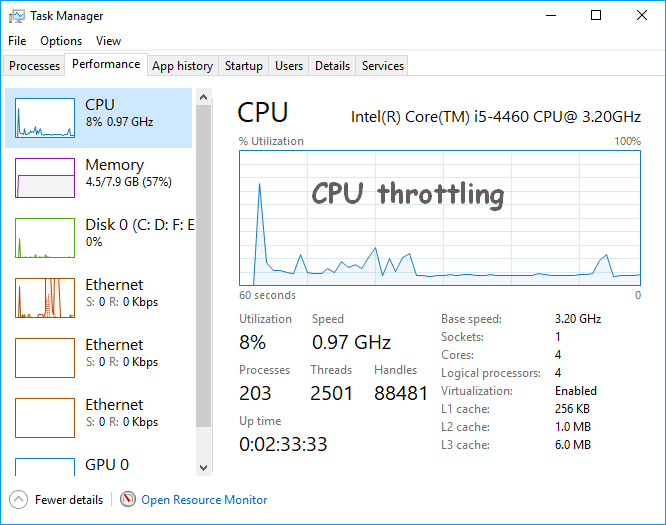
Fix For It–
There are a few ways to fix this issue, but first, you need to try cleaning the dust on your laptop’s cooling system because it will help in improving the airflow and keep the other parts cool.
The second thing you need to do is buy a cooling pad for your laptop because such devices also help out in improving the airflow around the laptop plus it won’t allow your laptop to get over-heated.
Thirdly, CPU undervolting which is a process to decrease the voltage of computer components and processors can contribute to the reduction of the amount of power that your laptop usually uses. It will help to keep your laptop cool and also prevent throttling.
You May Also Like: Remove white spots on your laptop screen: How to remove white spots on a laptop screen
Wifi connection:
Another reason for Fps dropping can be a weak wifi connection, which you can figure out easily. Let’s suppose, you are working or playing a game that actually demands lots of data, in this situation, a weak connection of wifi can lead to Fps dropping and also some other performance issues.
Furthermore, this is because your laptop actually requires sending the data back and forth constantly between your router and the server as well, plus this will lead to some issues such as potential data loss, etc. However, you can fix these issues, but you just need to follow some instructions. Let’s get into the details!
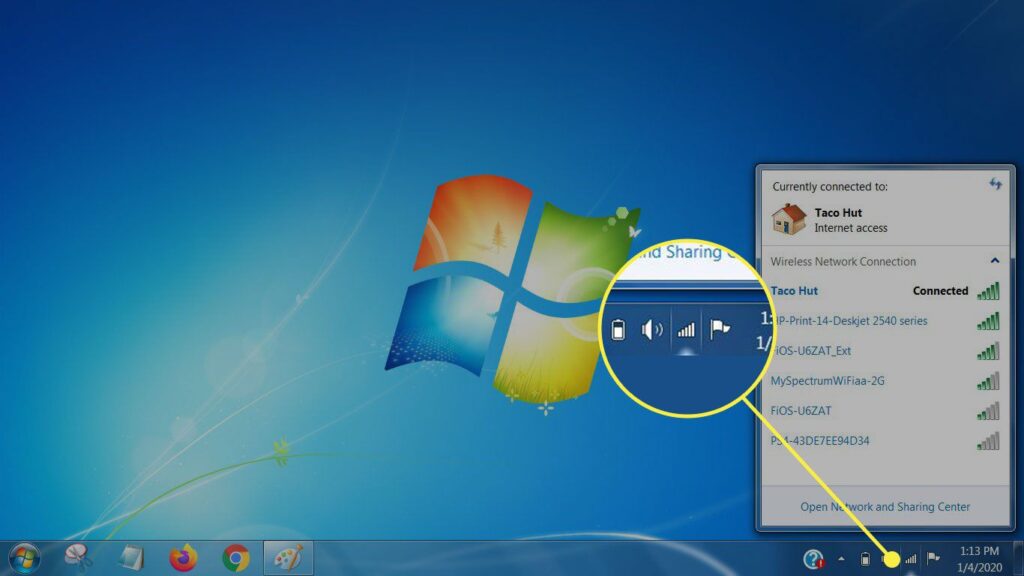
Fix For It–
There are a variety of methods to improve the WiFi connection. First of all, you can try to move your router close to your laptop because it will decrease the distance and the data can travel at a good or high speed, plus this will help to improve your laptop’s performance too.
The second thing is to use a wired Ethernet connection because this will offer you a much better, more stable, and more reliable connection in comparison to Wifi. In my opinion, you should definitely try this out.
Last, but not least, you can try to change the channel that your router is using right now. You know what, in some cases, overcrowding on a single channel can also lead to slowing down the speed, plus it can increase the latency.
See, if you are having issues with your Wifi connection then you must try the above-discussed ways to improve it, I really hope they are worth trying.
Outdated drivers:
Sometimes, the sudden dropping of Fps can be because of outdated drivers, plus also can cause some performance issues. That’s why you should also make sure that these drivers are updated. Below there are a few ways to fix this problem. Let’s discuss this in detail!
Fix For It–
Firstly, you need to check for updates, for that purpose, open the device manager and find the devices with the yellow exclamation mark next to them. Here, this will show whether there is an update available or not for the device.
One more thing which you can also try is to use a driver updater tool. This tool will process a scanning to your system for the drivers which are outdated. After making sure that, it will install the latest versions of drivers automatically. This is how you can fix this issue easily.
BIOS on Power Saving mode:
BIOS, which is a basic input-output system. When you start your laptop, the BIOS starts all of your hardware and also starts up your operating system. See, this is damn clear that if your BIOS is set to the performance mode, then it will prefer the performance more than the power saving.
At the same time, if it is set to power saving mode, then it is going to prioritize power saving over performance. This can also cause your overall performance problems and also low frame rates. Don’t worry because there are some ways to fix this issue. Here are some details;
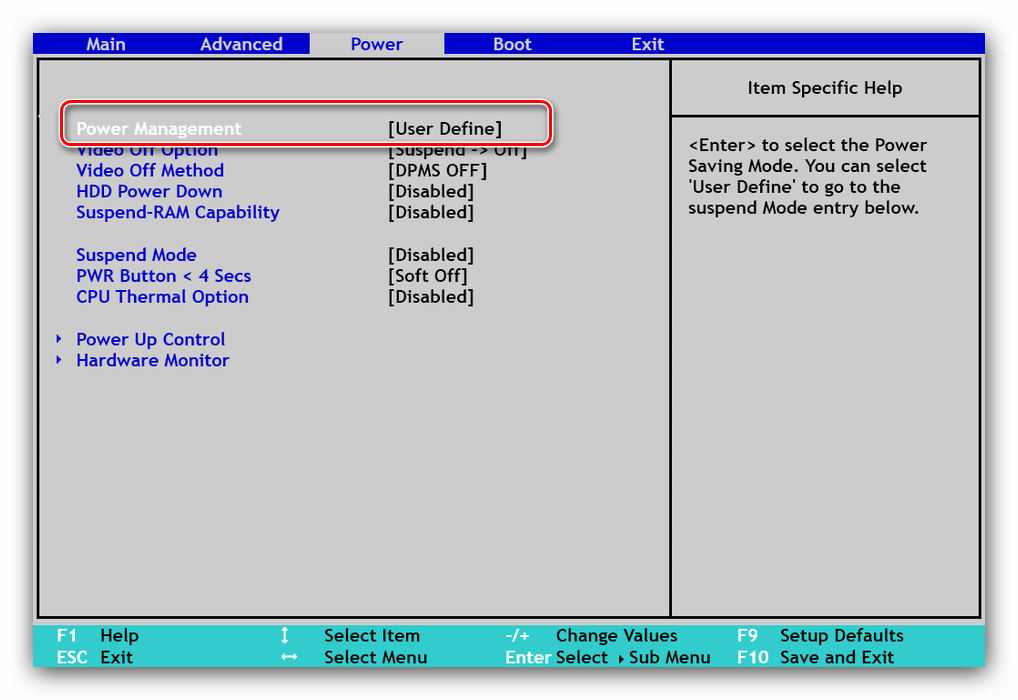
Fix For It–
Of course, you need to fix this issue. Firstly, you need to change the setting in your BIOS. Restart your laptop and press a key named F2 during startup, this will proceed to enter the BIOS menu. When you are in the BIOS menu, proceed to the boot or startup tab and also find out the power-saving mode. Disable it and save your changes.
Now, this procedure will make sure that your laptop always performs well and is in performance mode, which will also boost your Fps.
You May Also Like: Connect a camcorder to your laptop: How to connect a camcorder to a laptop
Different ways for fixing this Fps dropping problem:
If the above solutions do not work for you, then you can try further or other solutions to fix your Fps dropping issue. Because it’s not important that everyone faces the same issue, above discussed reasons and solutions are common ones but hold tight, there are other possible ways to deal with this problem as well.
Disable the whisper mode or customize the frame rate
Sometimes, the whisper mode can also be a cause for dropping Fps when you unplug the laptop’s charger. You can easily fix this issue by disabling whisper mode, or you can adjust the custom Fps available. This will basically allow the fans to raise the speed restrictions, then I’m hoping you’ll get improved Fps.
- Go to settings and search for whisper mode, select the option to enable or disable accordingly (For Nvidia GeForce)
You can try this option when you have Nvidia GPU above 1060 otherwise this won’t work for you. Otherwise, you are going to face issues such as heating or noise, etc. In my point of view, you can experience the difference while playing games.
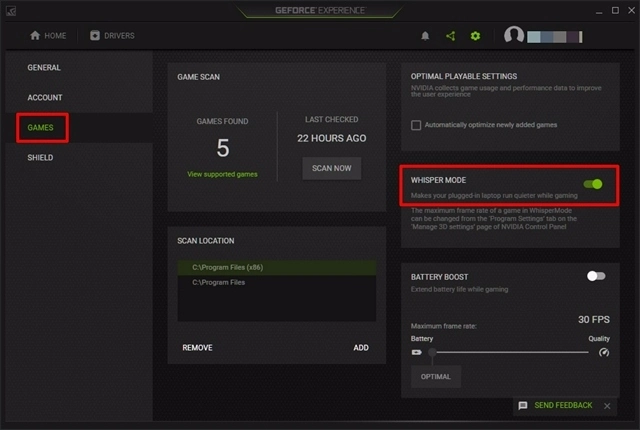
You can also replace this method with another one. You need to alter the Fps settings inside the control panel of Nvidia, and it will also resolve your problem. For that purpose;
- Go to the left sidebar of the Nvidia control panel and then click on manage 3D settings.
- Then, on the dashboard, switch to the settings tab of programs.
- Ensure that the preferred processor of graphics for a program is Nvidia GPU.
- After that, scroll down the settings and look for the Whisper mode option
- Here, you need to adjust the frame rate for the program according to the support of your screen and also GPU.
- Now, it’s time to apply the configuration and check whether the Fps issue is fixed or not
- This is only suitable for high GPU power, such as editing or gaming.
Remove the laptop battery and run on AC
This is quite obvious that when you’ll connect the charging adapter to your laptop, it will start charging if your laptop isn’t charged fully. However, if there is an issue with your battery, the charging will be interrupted, and it will become a cause of reducing Fps.
That’s why it’s crucial for you to make sure whether the battery is doing a great job or it’s just creating issues. You can try this trick that removes the battery before you play a game or start working and connect it with an adapter, then figure out whether it works or not.
And if you’re laptop has a non-removable battery then just skip this method.
Test your charger
Sometimes, a charger can also cause problems such as dropping Fps. I think a charger offers two main things; amps & voltage. When the charger is connected, the voltage will remain the same but as time will pass, the amps which a charger delivers will be reduced however depending on the age or usage of a charger.
Likewise, this reduction can slow down your laptop because your laptop isn’t getting electricity, it’s only the battery getting charged. When you’ll unplug the charger, it will provide the required power according to the power management settings on your laptop.
Look, you should also try another charger to fix this problem if it works, plus you can also change your charger if your laptop is within warranty. Do not go for the charger which isn’t suitable or doesn’t match your power supply for your model. Then I’m sure you’ll get the normal Fps back.
Try to alter the power management settings
As we discussed above, the power management settings can also play an important role in improving your Fps, plus can be a cause of dropping Fps as well. You should make sure the settings for both plugged-in and unplugged. You can alter the settings between the high-performance and balanced modes.
In my point of view, it is quite better to use your laptop in balance mode when the charging adapter is connected. Besides, the high-performance mode matters when you do a task that demands hardware while the charger is not plugged-in.
Update your GPU driver & BIOS
It’s very essential to use the updated versions of GPU drivers and BIOS because they can cause a lot of problems in your system. There is a possibility that when you update your graphic drivers and BIOS, your Fps get normal.
For updating the graphic driver, use a relative application that actually depends on your video card. To update BIOS, you need to go to “driver manager” and then “firmware” after that “system firmware” and in the last update your driver.
Make sure laptop cooling is working fine
When your laptop gets overheated, it can also reduce or drop Fps, but you can easily detect this issue while performing different tasks. Your laptop’s fan may not work properly because it’s dirty.
You need to clean the fan from dust and clean it for better airflow. I will suggest cleaning it at least 3 to 4 times because it will prevent software interruptions or conflicts.
Moreover, if you can easily access the internal hardware of the laptop, then try to apply thermal paste on both the CPU and GPU if it’s possible. It’s a high-heat conductive paste that will supply better heat conditions, which will improve the performance of your system.

Does the laptop’s battery affect Fps?
No, actually the battery of the laptop doesn’t impact the Fps, however, I think the p;d lithium batteries don’t have a long life.
You already know that the GPU requires a lot of power and graphic cards such as Nvidia put a shield and these protectors actually contribute to restricting the rapid battery draining while playing heavy games.
When you notice that your laptop’s battery is getting discharged rapidly, then it means that your battery’s health is over time.
Plus, when you have limited GPU performance, it also increases the battery backup and I think it’s important for such users who spend a lot of time outside.
You May Also Like: Compare Ryzen 5 and Ryzen 7 processors: Ryzen 5 vs Ryzen 7
Advanced Tips
It’s very significant to make sure all the things in a laptop like all the parts are working well, or they are creating problems.
You should know what are the maintenance tips for your laptop and how can you fix Fps dropping issues. These tricks can also contribute to resolving this Fps dropping issue.
I mean, you should always try lots of things until your issue doesn’t fix because I believe at least one of them will definitely work for you. Let’s get into these tips;
- Clean your laptop externally and if it’s possible to clean its internal components then go for it.
- Make sure that your laptop isn’t overheated.
- Update your graphic drivers and programs.
- Check out for power management settings.
- Keep testing your charger.
- Keep inspecting the performance of your laptop and battery.
- Use a compatible charging adapter plus a battery.
FAQs
How do I fix the FPS drop when my laptop is unplugged?
Basically, it depends on the type of issue because there can be a variety of reasons behind dropping Fps and you need to try a trick accordingly. Well, there are some common methods to deal with this particular issue such as; you can change the power plan profile (Windows 10), try to disable power saving mode if your laptop has Nvidia GPU, checking for the BIOS settings, and many more.
Does plugging a laptop increase FPS?
Yes, there is a possibility that you get the normal or good Fps rate when you plugged in the charger. Because there is a reason for that, a power adapter actually helps the laptop to get a good frame rate while playing games, and it also offers enough power to all the hardware components. However, sometimes your charger or battery can be a trouble or reason for dropping Fps.
Should I unplug my laptop when playing games?
Obviously, you know what I will suggest unplugging your gaming laptop when you are not using it because when your laptop is charged fully, it can cause some unwanted or unnecessary voltage burden on your laptop’s battery. However, you know that when your laptop has high-end graphic cards, so it asks for a lot of power.
Why does my FPS drop so much when my device is unplugged/not charging?
There is not just one reason for that. Your laptop might be running on power-saving mode, which also slows down the speed of graphic cards or drivers, and it affects the performance too. Overheating can be a cause of dropping Fps when you unplug the laptop. Sometimes, the issues are with the charger and batteries as well. I will recommend first figuring out the reason, then going for the solution accordingly.
What are the common reasons for dropping the fps while unplugging the laptop?
Well, there are lots of common reasons for dropping Fps such as lack of power which means the charger isn’t providing enough electricity to the all hardware components, power profile mode or thermal throttling, weak wifi connection, and the drivers are outdated. In my opinion, there will a possible reason for your problem, and you can go for its fixing instructions accordingly.
Does RAM increase Fps?
In my view, more RAM can help you out by increasing the Fps because that is a short-term data storage device. There is one more thing, RAM is a crucial tool that will also contribute to increasing the speed of your computer overall. Likewise, you won’t find this tool fast itself, but I’m sure you’ll notice the difference because it will make your laptop fast with its storage capacity.
Can CPU affect Fps?
Yeah, for sure because it always puts impacts your game’s Fps. CPU is indulged heavily in lots of game processing aspects. There are certain factors that basically modify according to the relevance of CPU with your Fps. When you’ll research more, you’ll get to know that there are some games that are GPU intensive and others that are CPU intensive.
What PC parts impact Fps?
PC parts do affect the Fps of your device because GPU is directly involved in the procedure. When your graphic on the screen is updated rapidly, it also makes the speed of Fps fast. Plus, the CPU plays a vital role as well in increasing Fps because both CPU supports GPU for better performance to prevent bottlenecks.
Conclusion:
Without good performance, a laptop is not worth using, whether that’s a gaming laptop or a working laptop. Most people experience Fps dropping issues when they unplug the laptop’s charger, which actually slows down the laptop’s performance speed.
There can be many reasons for that like power save mode being on, uncleaned hardware components, overheating, the cooling fan isn’t clean or some settings, you need to modify or may be reset.
In my opinion, this does not end here because outdated drivers can also cause Fps issues plus the charger, which is not supplying sufficient power to each hardware part, can also cause dropping Fps.
Shortly, there is a variety of different reasons and also the solutions are discussed above in detail, you can get guidance from there.
Experiencing an Fps dropping issue? Don’t worry, figure out the reasons and apply the solutions accordingly to get rid of this problem.