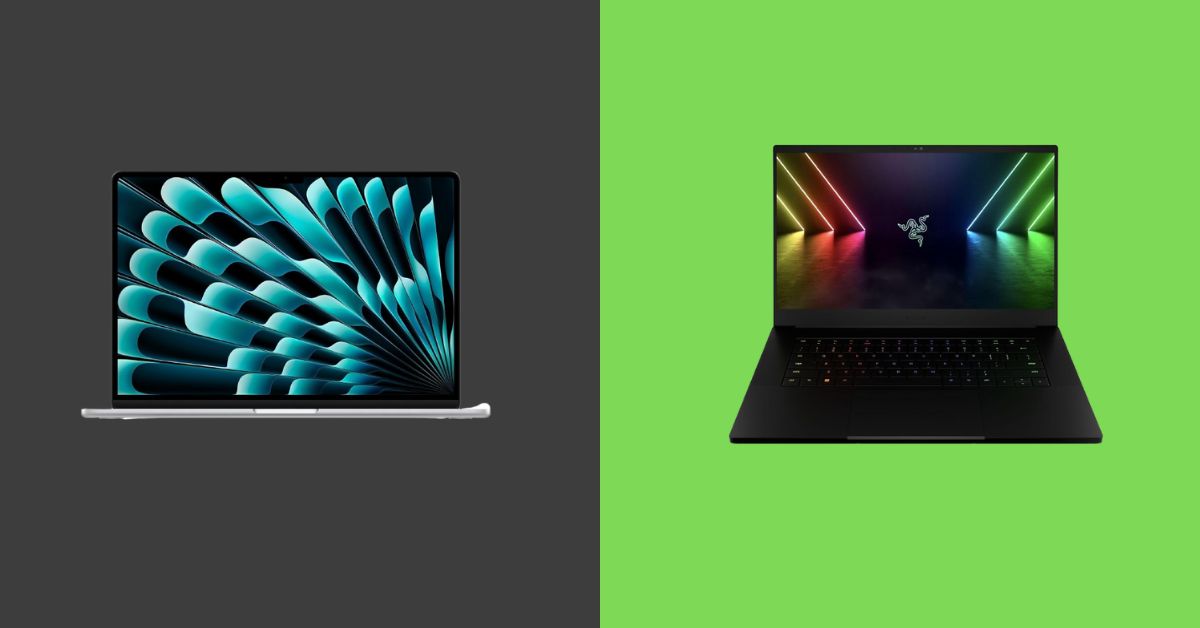12+ Super Ways to Keep Your Laptop Cool on a Bed
If you’re like most people, your laptop is on your bed right now. But do you know how to keep the laptop cool?
Sure, it’s easy to leave the laptop on a table or beside your chair. But that can be a recipe for disaster if you need to learn how to keep the laptop cool.
Sure, you can use a cooling pad, but that’s only sometimes practical or even possible for some users. And what about those times when you’re traveling and want to take your laptop with you?
If it’s too hot in the hotel room, it could cause permanent damage to your device!
Well, with these super ways to keep your laptop cool on a bed, you’ll be able to sleep peacefully, knowing your machine is safe!
You May Also Like: Use the camera on your Lenovo laptop (Windows 7): How to use the camera on a Lenovo laptop (Windows 7)
What are the reasons for a laptop’s overheating on a bed?
Laptops are great devices, but they can also be very hot. This is common if you have a laptop that overheats on your bed.
There are several reasons why this happens and some tips on how to fix it!
Your laptop’s fan is clogged up with dust
The most common reason for a laptop’s overheating on a bed is clogged up with dust. Dust can get into the vents and cause your laptop to overheat.
This is why it’s so important to keep your computer clean, or you might face this problem in the future.
If you notice that your laptop’s fan is not turning on when it should be, it could mean that some dust is blocking the fan blades from spinning correctly.
You may want to take apart your machine and use compressed air (available at most electronics stores) or disposable wipes like those used for cleaning keyboards or laptop screens (you can find them online).

The CPU and graphic chips are working too hard
If you’re experiencing overheating problems on your laptop, there are several possible causes. The most common is that the CPU and graphic chips work too hard.
The CPU (central processing unit) is an important part of every computer because it handles all operations within your system, including running programs and managing memory.
It also regulates power consumption by adjusting how much energy goes into heating up or cooling down parts inside a computer case or enclosure.
The GPU (graphics processing unit) is responsible for displaying images on your screen using specialized software algorithms that work in conjunction with the Central Processing Unit (CPU).

The power settings aren’t configured correctly
It’s important to understand the power settings of your laptop. You can configure them to reduce the CPU and GPU load, which will help prevent overheating.
Suppose you have an older model or one that doesn’t have enough RAM installed. In that case, you can manually set these settings to lower your machine’s temperature at night when it gets warm from being used on your bed all day (and possibly sleeping there).
If you need to learn how or where this is done or even what it means, don’t worry! I’ll tell you everything about cooling down your computer so that next time it gets too hot, we can fix this problem together!
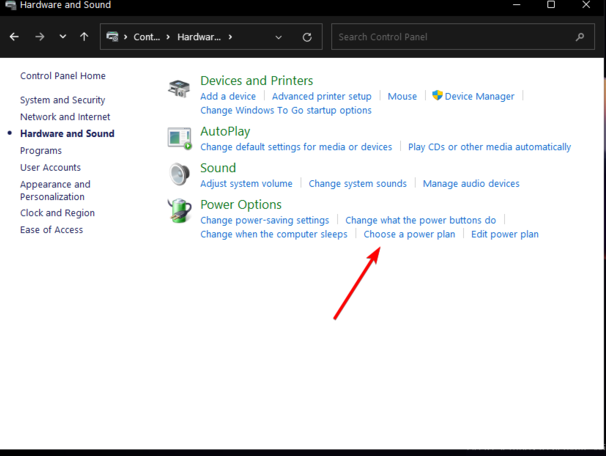
Your laptop’s airing vents are blocked
The vents are the small openings on your laptop that allow air to flow in and out of the computer. They can become clogged over time, causing overheating.
If you have a lot of dust or hair in these vents, it may block airflow and cause your laptop to overheat.
Clogged vents can also occur if you use an anti-static wristband or other devices that conduct electricity through metal plates to prevent static discharge from damaging sensitive electronics such as computers.
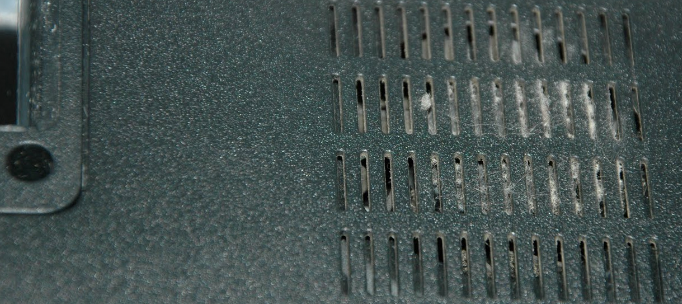
Overuse of your laptop
Overheating is the result of too much heat being generated by your laptop. It can damage your laptop, battery, and CPU if left unchecked.
Overheating happens when there’s too much activity on a computer.
This means you’re using it for an extended time without taking breaks between tasks or shutting down properly after using one program or application.
The more work your system takes on at once (or even just trying to complete), the more likely it is that things might go wrong about overheating issues due to insufficient cooling systems within these machines themselves, which will eventually lead them all crashing down at once!

There is a lack of sufficient RAM
A laptop’s overheating on a bed is the lack of sufficient RAM. RAM (Random Access Memory) is a crucial component of your computer and stores data and instructions to allow it to run programs.
More RAM means more programs can be run simultaneously, which is essential if you want to multitask while working on your laptop.
You may also need more RAM if you have multiple applications open at once or are playing games online with others using their computers as part of their internet experience.
You May Also Like: Resolve Hulu issues on your laptop: Immediate fix for Hulu not working on your laptop in 2024
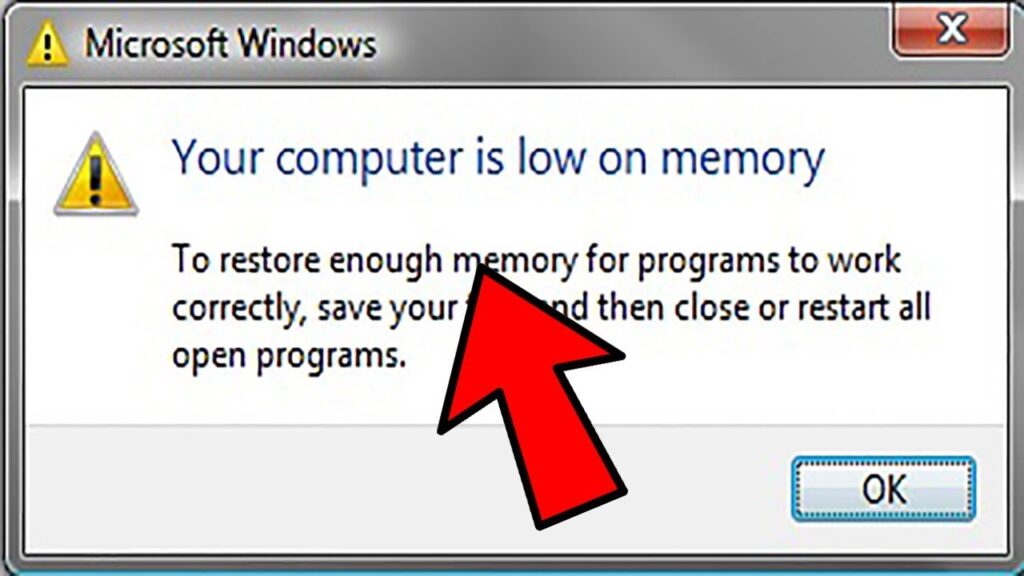
How to keep a laptop cool on a bed?
When you’re traveling or working on your laptop, it’s easy to get distracted. After all, the screen is right there in front of you while your body is stretched out on a bed with no desk or table nearby.
And there’s one thing that can distract us from our work (or whatever it was we were doing). In that case, it’s the heat generated by our bodies during sleep or relaxation.
So how do we keep our laptops cool when we need them most? Here are 15 ways to keep your laptop cool:
Use a sturdy surface
Suppose you’re using your laptop on a bed. In that case, there are two options: either use a sturdy surface (like the one in this photo) or place your laptop on top of an extra layer of memory foam.
The former is more stable and will stop any movement from causing damage to your computer.
The latter option can be helpful if you have limited space and want to keep things organized. Still, it’s optional if you have something as fragile as a laptop under stress!

Get a laptop bedstand
A laptop bed stand is a portable, sturdy and stable way to keep your laptop cool on a bed. It can be used for watching movies or playing games in bed.
It’s also great if you need something that won’t break if it falls over or gets bumped into by people moving around on top or kids jumping up and down on it while trying to get their extra long legs out of bed before morning comes!
If you want something more than just looking stylishly cool, consider getting one with wheels (like this).

Buy a laptop cooling pad
If you’re one of those who has to have your computer on your lap at all times, then a laptop cooling pad is a great way to keep your device cool.
They’re cheap and portable, so they’re perfect for travel. There are tons of options available in different sizes and shapes. You can find one that fits snugly on the surface of your desk or even works as a pillow if you want!

Use a nightstand
If you have a nightstand, use it to elevate your laptop. Nightstands are typically made of wood and are taller than laptops.
This means that placing your laptop on the floor next to the bed will still be cool but less effective at keeping it cooler than if you were using a nightstand.
Place your computer on its side so that only one side faces up or down (depending on whether its case has an open or closed design).
You can also place a thin towel underneath it so that air flows through both sides rather than just one side, like when placed flat onto the surface; this helps improve airflow around all surfaces that cool your laptop!

Hook up your laptop to your TV
To keep your laptop cool on a bed, hook it up to your TV.
If you have a large enough TV and an HDMI cable, this is the easiest way to ensure that your laptop’s battery doesn’t drain while idle.
You can also set up mirroring so that the screen will show up on both devices simultaneously when you’re watching something on another device (like Netflix).

Use an oscillation fan
An oscillating fan is a great way to keep your laptop cool. It’s best placed near the laptop and turned up too high.
The fan’s blown air will keep it cooler than just sitting on top of a hot surface, which can cause parts of your computer to overheat.

Reset the laptop
If you’re still having trouble keeping your laptop cool on a bed, try resetting the computer. To do this:
- Turn off your laptop and let it sit for 30 minutes.
- Turn it on again and let it run for at least 30 seconds before turning it off again.
If this doesn’t work, try resetting to factory settings by holding down both of the power buttons until they blink red twice in unison (at which point you should release them).
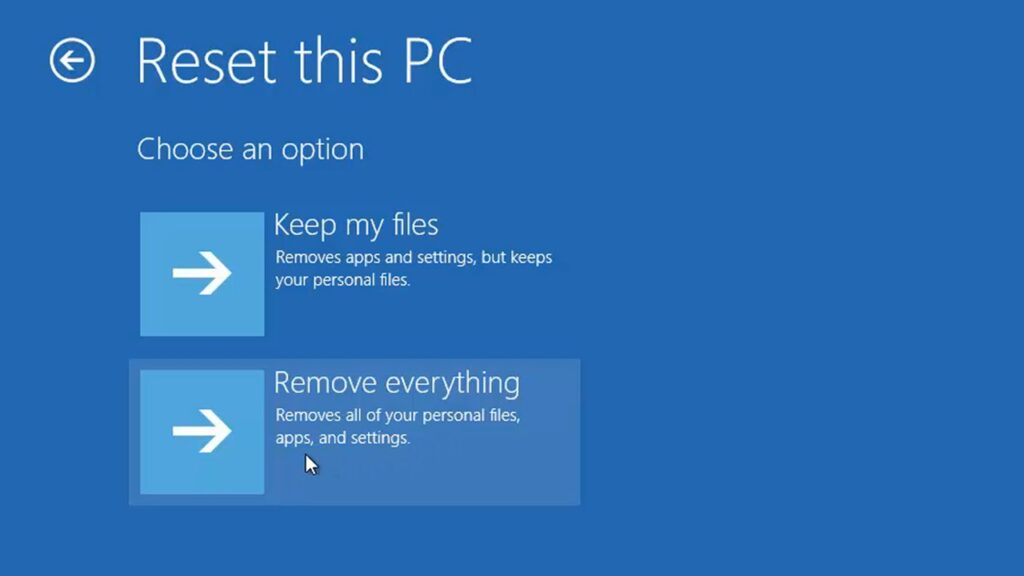
Control the fan speed
To adjust the fan speed, you can either use your computer’s built-in control panel or download a third-party app that allows you to do so.
To lower your fan’s speed, open up the system tray and select “Settings” from the menu that appears. Select “Fans” from this menu and click “Fan Control.” Underneath “Fan Mode,” there will be an indicator for whether or not your current setting is balanced (i.e., neither overclock nor underclock).
If it says “Balanced,” then all things are fine; if it says something else, like high performance or silence, you should change it accordingly!
Cleaning the fans
Cleaning the fans will help keep your laptop cooler. When purchasing a new notebook, it’s important to keep track of how often you clean your laptop’s fans.
This can be done using compressed air or a soft brush, along with not using water or paper towels. The best way to clean a fan is by using compressed air and then wiping it down with an old cloth or towel that has been dampened in water before cleaning it off again.

Elevate your laptop
One of the best ways to keep your laptop cool on a bed is to elevate it with something like a pillow or book. This will help prevent overheating while not using it and keep air flowing around it so that you don’t have to worry about static buildup or other potential issues.
If possible, make sure there isn’t any direct sunlight hitting your screen while sitting in this position; if there is some light seeping through from behind you (like what happens when someone turns off their lights), try covering up more of that area with something else such as blankets or pillows before turning on anything again!
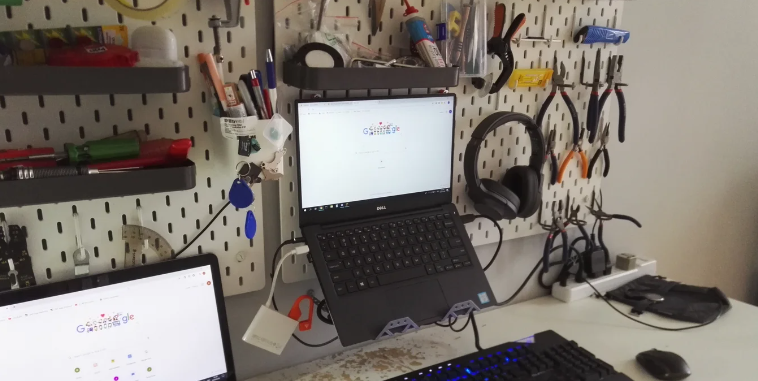
Move off the blanket
If you’re not already moving your laptop off the blanket, now is the time to start. You can check on your laptop by looking for its battery icon in the top right corner of your screen.
When it’s not plugged in, this should be green; when it is plugged in and working properly, this should be blue. Suppose you see anything other than a green or blue indicator light (like an orange or red one). In that case, something isn’t working correctly with your device, and some steps need to be taken immediately!

Use a pillow
This is one of the most simple, effective, and inexpensive ways to keep your laptop cool. Simply place the laptop on top of a pillow, which should be at least as tall as your device and flat (not fluffy).
The best pillows are firm like actual pillows but made from cotton or wool instead of feathers or foam. They also need to be clean.
Any dust will find its way onto your computer and make it heat up faster!

You May Also Like: Stream music from phone to laptop via Bluetooth: How to play music from phone to laptop via Bluetooth
Let the laptop breathe
You can’t just put your laptop away and forget about it. As tempting as that might be, you’ll still want to watch how hot it is.
If you’re using a laptop for more than an hour or two, it will warm inside the case where the processor, RAM, and other components are located.
If your room is warm and humid, or if you’ve been sitting at home for hours without moving, your laptop will overheat much faster than usual because of all that extra heat retention in its case (and also because there’s no airflow).
This means that when you go back out into public again after using your PC for only 30 minutes or so (or even less), you’ll find yourself with a very unhappy-looking device that suddenly feels like its core temperature has gone up by 20 degrees Celsius!
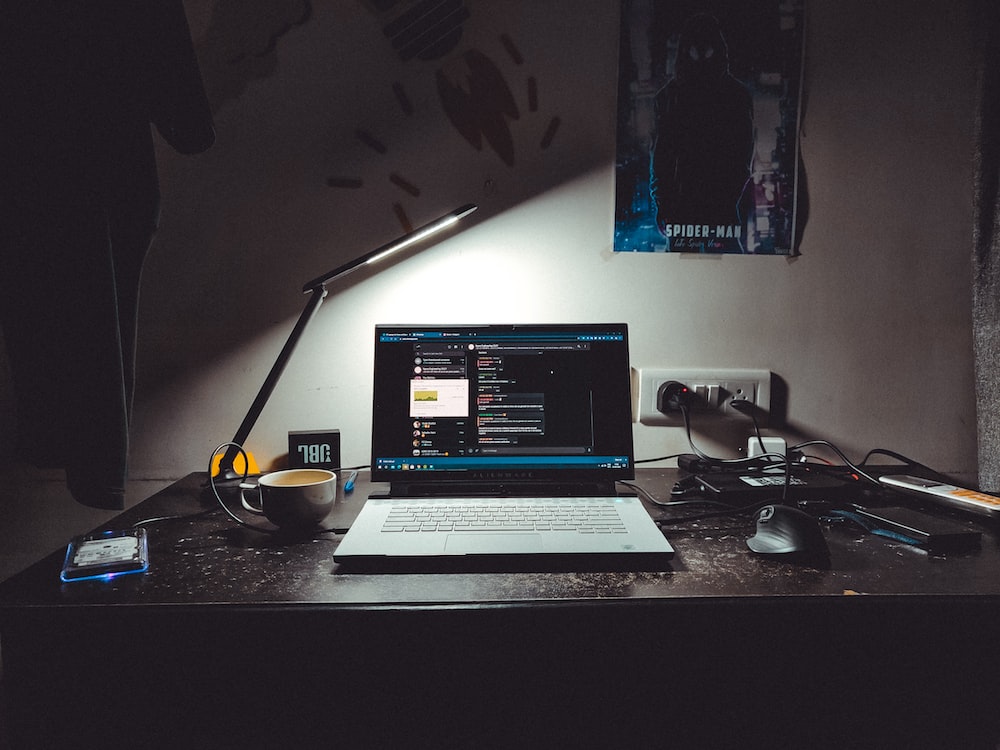
Avoid caffeine and spicy foods
Caffeine and spicy foods can cause you to sweat more, which is not good news for your laptop. Sweat is a laptop’s worst enemy because it causes the machine’s internal components to heat up and become more susceptible to damage.
Also, avoid too much salt or sugar in your diet, as these can also increase perspiration levels.
If you worry about overheating while on the go, drink plenty of water throughout the day to stay hydrated (and therefore cooler).

Turn down the brightness
To keep your laptop cool, you should turn down the brightness. This is one of the most important things you can do to keep your laptop from overheating.
The reason why brightness matters so much is that it uses power and drains batteries quickly.
The lower the brightness level, the better your chance of saving those precious resources!
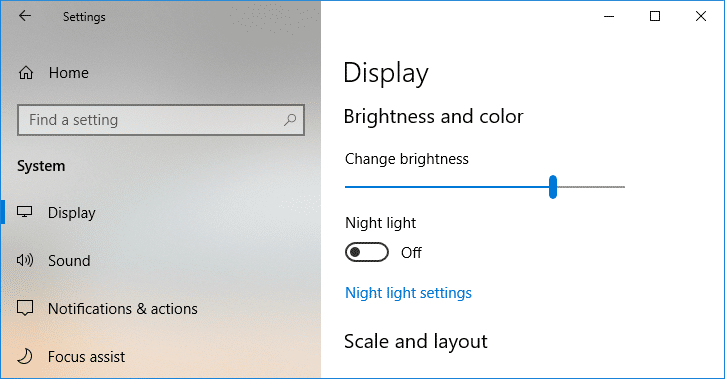
How can I check my laptop temperature?
Check your laptop’s temperature is easy! Just open up the battery compartment and look at the sticker. It will tell you how to measure your laptop’s temperature and give you a number to put in place of the word “warm” or “cool.”
If you want to get fancy, try this: You can also measure the air temperature around your computer using a thermometer. This way, you know exactly what’s happening inside your laptop without worrying about damaging anything.
Why Is My Laptop Overheating While Keeping It On A Bed?
There are a few reasons your laptop could be overheating when on a bed.
The first is that the laptop’s fans are not working correctly. You may have to clean or replace the fans with new ones.
Another reason could be that there’s too much dust in the air around you and your laptop. If you’re near an open window, consider opening it up to let some fresh air in!
What Am I Using To Prevent My Laptop From Overheating In Bed?
The best way to prevent your laptop from overheating in bed is by using a fan.
A fan will help cool down your laptop’s inside and keep it from overheating.
Using a laptop on your bed can heat up very quickly due to its larger size and because it is usually placed near your body.
This can cause painful burns on your skin if you don’t have a fan running. A fan will also help if you have other electronics close, such as an iPad or phone that you need to charge up at night.
You May Also Like: Stay connected without Wi-Fi disruptions: Why does my HP laptop keep disconnecting from Wi-Fi?
What are the precautions for overheating the laptop on a bed?
The best precaution is to keep your laptop on a level surface.
If you want to prevent overheating, then the best thing to do is to keep your laptop on a flat surface. You should also use a cooling pad for your laptop to keep it cool during regular operation and when it is turned off.
Frequently Asked Questions
Is it bad to use my laptop in bed?
Not necessarily. If you’re using your laptop in bed, it should be at a comfortable angle and on a surface that’s not too heavy or thin. If you have an adjustable desk lamp, you can set it up, so the light shines on your lap, making it easier to work while lying down.
Where To Keep A Laptop While Using It In Bed?
If you want to use your laptop while it’s in bed, then the best place to keep it is on your bedside table. This will mean that you can easily access the keyboard, mouse, and screen and charge your laptop when needed.
Conclusion
There are a variety of methods that you can use to keep your laptop cool while in bed. Some are good and effective, and some are not so good, but they still keep the laptop cool. One should always be aware that there is a limit to how much these measures can help.
On a hot day, or running resource-intensive programs or processes, the best way to deal with it is to take it off the bed and give it a place to breathe.
Suppose your laptop is in bed long-term. In that case, you should invest in cooling pads or other more professional ways of cooling the laptop, like a liquid cooling system.