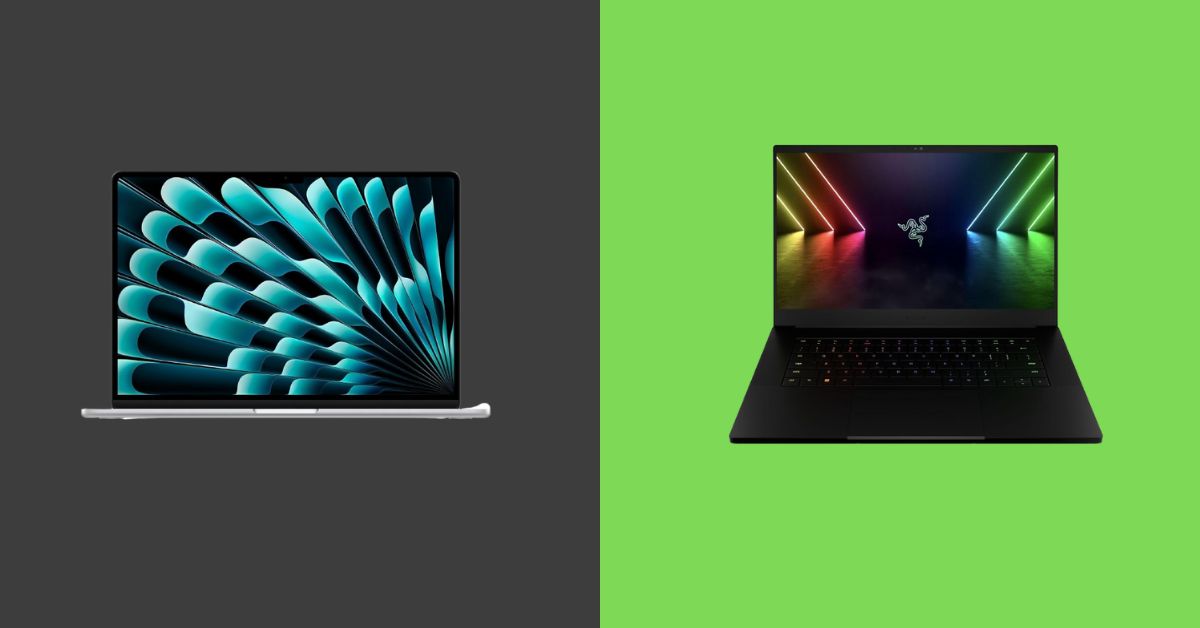Apple Thunderbolt Bridge | Things You Should Know 2024
Do you know about Apple Thunderbolt Bridge? Many people use Thunderbolt devices on Mac, but they must be aware of this feature.
It’s evident that choosing and connecting the proper hardware with your system can improve your gaming setup if you are a game enthusiast.
The thunderbolt bridge is a network interface that assists in transferring data from one device to another.
In this article, you’ll explore Apple Thunderbolt Bridge if you wonder.
There are some advantages and disadvantages of this feature available in Mac; however, there will be a detailed discussion about why a thunderbolt bridge is used.
Believe me, not only this, but you’ll also get to know some other interesting facts.
Let’s get started!
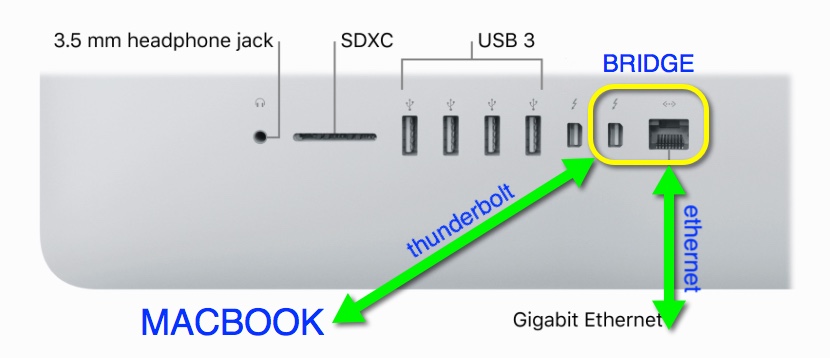
What is Apple Thunderbolt Bridge on Mac, and Why is it Used?
It’s essential to know what precisely the Apple Thunderbolt Bridge is before you get to indulge in the other details.
As already mentioned, the thunderbolt bridge is a feature of MacBook that allows data transfer with high speed back and forth between one computer and another external device.
You don’t need Ethernet, AirDrop, and WiFi devices for this.
Now, I’m sure a question will arise in your mind “why the thunderbolt bridge is used”?
Reasons for Using Thunderbolt Bridge
First of all, the feature in the Mac is used by users who usually want to transfer their data or some files from an old version of MacBook to the latest version.
The second reason for using a thunderbolt bridge is that the speed of a thunderbolt cable is faster than the other ordinary cables, WiFi devices, Ethernet, etc.
Through this feature, the data can be transferred within minutes or seconds.
8GBps data can be transferred sometimes.
You May Also Like: Resolve slow and freezing issues on MacBook Pro: MacBook Pro running very slow and freezing
What are the Advantages and Disadvantages of the Apple Thunderbolt Bridge?
Everything has its advantages and disadvantages, depending on its usage and situation.
You can’t neglect both of them, just like the thunderbolt bridge.
It’s mandatory to know about the benefits and drawbacks of this feature on Mac.
Let’s get into the details!
Advantages
The following are the benefits of using thunderbolt bridge;
- It offers good performance and speed. Usually, people prefer thunderbolt bridge more than WiFi, AirDrop, and Ethernet when they want to transfer data.
- The second reason why people prefer the thunderbolt bridge is that a single cable can be used and connected to as many external devices as the users wish. You can transfer anything, such as audio, videos, and other data.
Let’s explore the drawbacks of thunderbolt bridge!
Disadvantages
The following are the disadvantages of using thunderbolt bridge;
- The major drawback is that it can only be connected with two or more Mac devices; however, it does not work for windows or another operating system besides IOS.
- Suppose the device’s hard disk is encrypted, which you are using for transferring to the new one. In that case, it will not be possible because encryption creates additional security.
- Suppose you try connecting more than one device, in case non-thunderbolt devices are associated with the Thunderbolt. In that case, it may influence performance, which could be a better sign. You’ll notice that the whole system will slow down because of this. There is a reason that the other connected devices are not fast compared to Thunderbolt.
How Does Apple thunderbolt Bridge Work?
You must connect the Thunderbolt with at least two MacBook devices to transfer the data.
Usually, suppose you are a Mac user. In that case, you’ll have guidance within the device that guides you properly about connecting the thunderbolt bridge correctly with step-by-step guidance.
You can also download it if it doesn’t appear on your screen.
Trust me, after that, you can quickly transfer the data from the old version of Mac to the new one.
Let’s get into the further details!
Features
There are some features of the thunderbolt bridge you should know. The following are the features;
- It’s beneficial when transferring a remarkable amount of data between two devices because other sources, such as Ethernet or WiFi, take a lot of time.
- Thunderbolt cable is a life savior.
- You can’t just use it for migration assistance but also can transfer the general data.
- At the same time, the thunderbolt bridge can also be used for receiving the data.
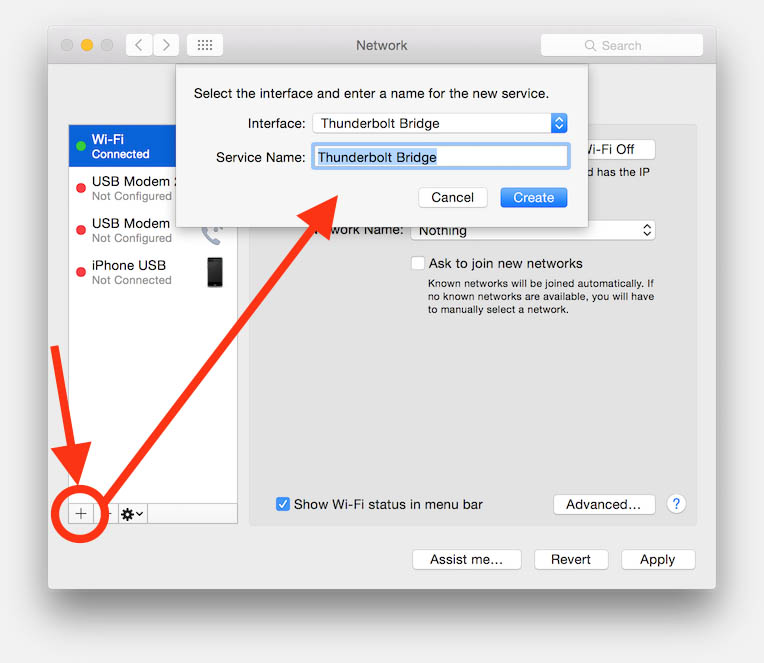
Performance
Let’s have a look at its performance!
If you ask me about its performance, this network channel works efficiently.
It can transfer data up to 10 GB per second.
The thunderbolt bridge is faster than the FireWire and standard USB.
Plus, let me tell you one thing each port of the Thunderbolt has two channels.
How Many Devices can be Connected to a Single Thunderbolt Port?
You can connect 6 devices with each thunderbolt port by clicking them.
You just need to follow the following instructions;
- Firstly, connect the first device with the thunderbolt port.
- Then, connect the second one with the other end of the first port. This is how you will continue it with the other devices.
This clearly shows that each port of Thunderbolt will have two channels, and the devices will be in a chain.
This is how you can connect more than one device with the other and transfer as much data as you like.
How can you Manually Add or Remove this Network Interface?
There will be a detailed discussion about manually adding or removing this network interface.
It’sKnowing you is crucial because you can easily do it when you need to connect the thunderbolt port to the devices. Plus, you can also remove that network interface.
Below there is a detailed explanation!
Way to Add
Firstly, you should know how to manually add the thunderbolt bridge network interface.
You’ll notice that when you connect the devices through Thunderbolt, the dialog box will arise on your screen automatically; however, if you want to access or add this network interface, follow the following steps;
- First, open the network preference panel, and then a dialog box will appear named “New Interface Detected.” Now, click on “Ok.”
- After that, select “Thunderbolt Bridge” from that interface panel. Now, it’s time to click the “Apply” button on your screen. This will set the new feature of the network interface to OS.
After following the procedure, the thunderbolt bridge will be added as a new networking option; you can use it whenever you want to transfer data or files between two Mac devices.

Way to Remove
For some reason, if you want to remove the thunderbolt bridge from the network interface, which is already available, then you need to follow the following instructions;
- At first, you need to go to the “Network Preference Panel’ and then a dialog box named “New Interface Detected” will pop up. Now, click on “Ok.”
- After that, select “Thunderbolt Bridge” from the sidebar and click on the sign [-]. This procedure will remove the option of a thunderbolt bridge networking interface which you wanted to remove.
If you want to add it again or have removed it mistakenly, then you can just perform that action by clicking on the sign [+].
This will add the thunderbolt bridge option accordingly.
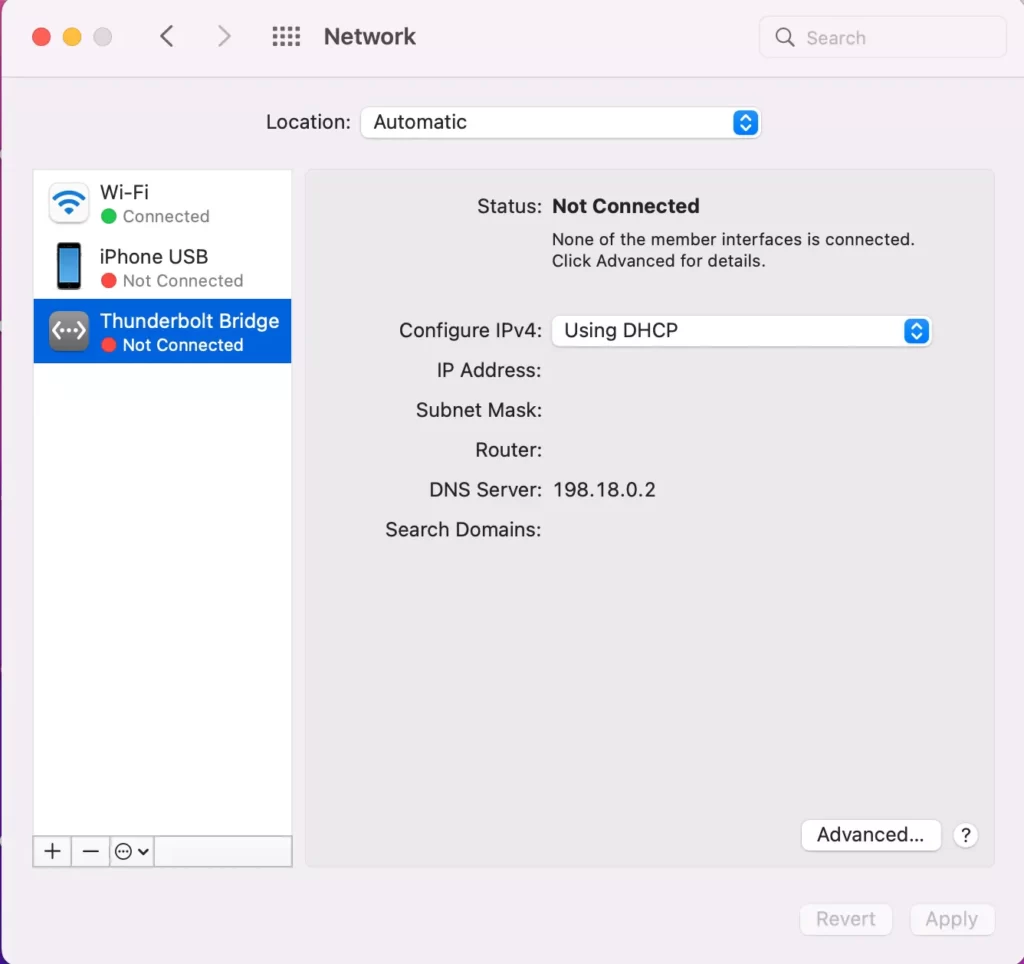
How can you Physically Connect a Macbook With a Thunderbolt Bridge?
I’m sure you’ll know that the MacBook has ports to link with other external devices if you have a Mac device.
Suppose you have an old version of a MacBook. In that case, a “Mini DisplayPort” feature can be used as a thunderbolt bridge whenever you need to transfer data at high speed.
Additionally, ask me about the latest version of the MacBook. In that case, you won’t find any separate “Mini DisplayPort” because there will be just a thunderbolt port.
You just need to plug the cable into the port, then you can connect the other devices at its end, and your device or more than one device will be ready to transfer the data.
Ways to Connect Multiple Monitors Through a Thunderbolt Bridge?
It’s interesting to discuss connecting the multiple monitors through the thunderbolt bridge.
These connected monitors can enhance your productivity.
To connect the monitors through the thunderbolt bridge, below step-by-step guidance is provided;
- The first thing you need to do is to check whether your laptop has a Thunderbolt port or not. If you don’t know what it looks like, don’t worry. It seems like a USB-type C port.
- Then, to proceed further, you’ll have to buy a thunderbolt Docking station/HUB. The one which has HDMI interfaces.
- Now, time to plug in that purchased Docking station and link your monitor through an HDMI cable to that Thunderbolt Docking station.
- This is a way to duplicate multiple monitors, and it’s an ideal method compared to the old or traditional ones. Thunderbolt cables can transfer data with a high resolution and provide an excellent fresh rate and speed.
- Lastly, you need to go to the settings and click on “Display” now; you can change its positions and perform other actions according to the options available.
You May Also Like: Find a printer compatible with Lenovo laptops: What printer is compatible with Lenovo laptop?
What is the Method of Using External Graphic Cards Through the Thunderbolt Bridge?
You’ll be amazed to know that you can go for E-GPU to connect your laptop, even if that doesn’t have a dedicated graphics card, with the help of Thunderbolt.
To perform this action, follow the below steps;
- Firstly, check for the compatibility of your laptop and E-GPU
- Secondly, ensure you don’t find issues related to compatibility between your laptop/MacBook and E-GPU. Now, plug in the purchased E-GPU with a thunderbolt cable and plug the other side or end with the thunderbolt interface in your laptop.
- Thirdly, it’s time to install the updates for the thunderbolt and E-GPU drivers, especially those related to AMD or Nvidia.
- Fourthly, to eliminate any type of bugs or errors, install the BIOS updates.
- Finally, it’s time to check it for the final results. Try to play games to figure out its performance.
FAQs
How do I turn on Thunderbolt Bridge on Mac?
This feature will be turned on in different ways on different devices. Suppose you ask me how you can turn on the thunderbolt bridge on Mac. In that case, firstly, you need to open the Apple menu and, then, the option “System Preferences,” click on “Network.” The last step is to choose the Thunderbolt Bridge at the left in the list on the screen.
Can you connect 2 Macs via Thunderbolt?
Of course, you can connect two MacBook devices, even more than two, through Thunderbolt cable.This is the ideal way to transfer data of all kinds from the old version of Mac to the new one.You can connect external devices to your device through the thunderbolt feature.
How do I get rid of Thunderbolt Bridge on Mac?
If you want to remove the thunderbolt bridge feature on Mac, then it’s pretty easy. You just need to open Apple’s menu, go to “System Preferences” and choose “Network.” After that, select the “Thunderbolt Bridge” option and click once at the [-]. The last step is just to click on “Apply.”
What Is Thunderbolt Networking?
The thunderbolt cables play an important role, just like a bridge, because through these cables, you can connect more than one device to transfer the data from the old version of Mac to the latest one.I will mention that thunderbolt networking offers faster data transfer than WiFi and Ethernet, etc.
How Do I Activate A Thunderbolt Bridge On A Mac?
First, you must plug both ends of the thunderbolt cable into your device/MacBook. Then, go to the Network and choose “System Preferences.”Now, click on the DNS, which you’ll find in the advanced options, and the domain address. Finally, you can activate this “Thunderbolt Bridge” feature and also build a connection between two devices.
What Is The Fastest Way To Transfer Data From One Mac To Another?
You should go for the thunderbolt bridge option because that is the fastest, most reliable, and most efficient way to transfer the data such as audio, video, and other files. It can even be up to 40 GBs per second. So yeah, it can be a perfect choice of yours.
Can You Share The Internet Through Thunderbolt?
As mentioned above, it is discussed that Thunderbolt offers several features. One of its features is allowing users to share even the internet through different connections instead of using Ethernet. On your laptop, there is an option to IPV4 in the Network Preferences, which you need to use. Make sure you set the thunderbolt bridge as DHCP, and then you can plug in the thunderbolt cable.
Conclusion
A Thunderbolt bridge functions like a bridge between two devices.
It is known for its fast speed because it allows Mac users to transfer data in seconds; the amount of data doesn’t matter.
I prefer thunderbolt bridge to Ethernet and WiFi because they slow down.
Through the thunderbolt network interface, you can connect multiple monitors; however, the primary purpose of this feature is to migrate the data from the old version of Mac to the latest one.
Unluckily, it’s not for Windows users, which is, I think, a disadvantage.
Ready to use Apple Thunderbolt Bridge?
Try out this network interface and transfer the data as much as you want because you will love this if you are a MacBook user!