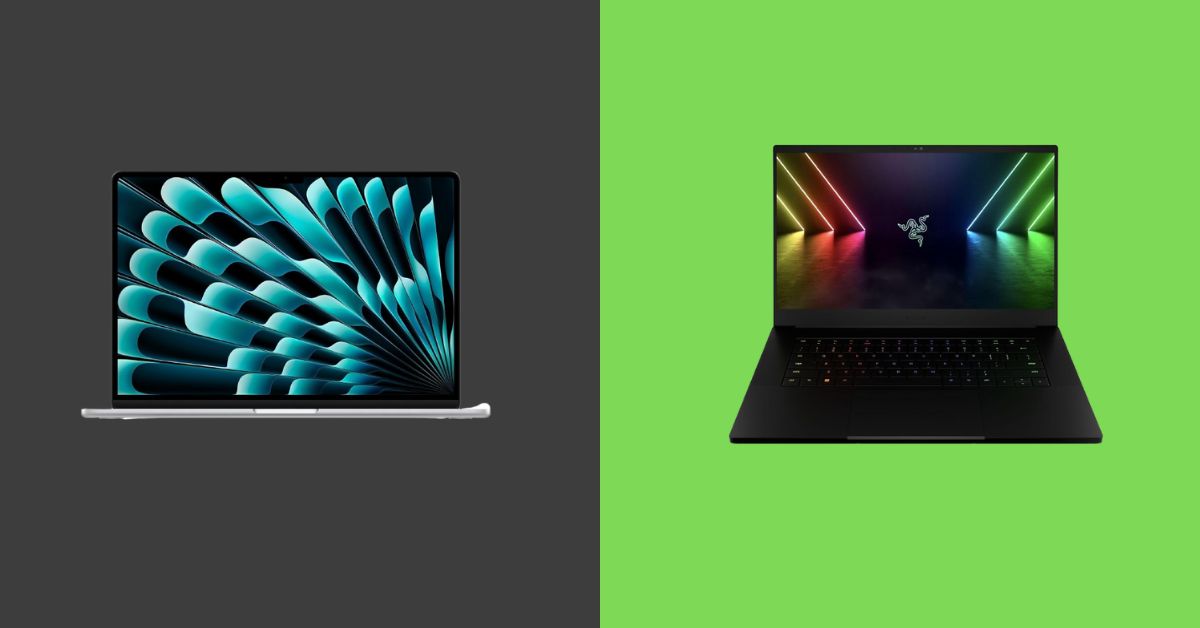How to Play Music from Phone to Laptop via Bluetooth?
Want to know How to Play Music from Phone to Laptop via Bluetooth? Devices may connect wirelessly, thanks to Bluetooth technology.
Any Bluetooth device can communicate as long as it is within the required range because it uses short-range radio frequency.
Wireless short-range technology called Bluetooth makes it simple to link devices and transfer data between them.
Nearly all phones and the majority of PCs have Bluetooth capability. Fast, dependable, and battery-efficient describe the standard. You’re losing out if you haven’t utilized it frequently.
We frequently stream music to Bluetooth speakers from our phones, but shouldn’t we be able to do the same on our laptops? Playback of Bluetooth audio from phones is possible on laptops.
By doing this, you may play your favorite tunes on your laptop straight from your phone. You may use wireless sound on your Windows laptop by following a few easy steps.
How to Play Music from Phone to Laptop via Bluetooth
Do you want to use Bluetooth to broadcast music from your phone to your computer without installing additional software?
Let’s look at Bluetooth to link your Windows computer and phone.
Go to settings
This method demonstrates the ideal Bluetooth connection between a phone and a laptop:
- Visit the “Settings” app first.
- Click “Devices.”
- Choose “Bluetooth and Other Devices” in step three.
- Set the toggle switch to “On.”
- Tap “add Bluetooth or other devices” to add a second device.
- Select “Bluetooth.”
- Select the smartphone from the list of available devices.
- Some phones ask for a PIN to authenticate pairing, but it’s a simple procedure that takes a few seconds to complete. A phone will function as the default sound output when connected to your laptop, just like wireless headphones or Bluetooth speakers.
Bluetooth device receiver
Using this method, you can install Microsoft software without needing external programs. This technique needs Windows 10’s most recent update to function.
Midway through 2020, Windows launched an update that makes it simpler for phones to be connected to laptops so that music may be streamed via the Chrome browser, YouTube, or the built-in music player on your smartphone.
Go to “Settings,” pick “Update and Security,” choose “Windows Update,” and then click “Check for updates” to see if your laptop is running the most recent version.
The Bluetooth A2DP Sink is why the most recent upgrades offer smartphone music streaming.
Turn on Bluetooth on the laptop and smartphone after updating the software. Do the following to make Bluetooth available on the laptop:
- Launch the settings application.
- Next, select “Devices.”
- Select the additional Bluetooth device option.
- Browse the list of devices to find your smartphone.
- The ‘Bluetooth and other devices pane should now show the smartphone.
- After connecting your phone and enabling Bluetooth, you must download and launch the Bluetooth Audio Receiver application from the Microsoft website. Installing the application takes only a few minutes and is free.
- Start the Bluetooth Audio Receiver program, then select “Open Connection.” The smartphone device’s connection to the application will be displayed. Now that audio from the smartphone can be played on the laptop, it is conceivable.
This program does not yet allow users to make or receive phone calls, but this may change.
You May Also Like: Stay connected without Wi-Fi disruptions: Why does my HP laptop keep disconnecting from Wi-Fi?
Windows mobile device center
- Get Microsoft Windows Mobile Device Center 6.1 and install it on your computer. Users running 64-bit operating systems ought to get the correct version.
- At this point, enable Bluetooth on both the phone and the PC and make sure they are both visible.
- Use the Add a device option from the context menu when right-clicking the Bluetooth icon in the Windows system tray. Now look for and add the mobile device from which you want to stream music. Windows will install all of your phone’s peripheral drivers when you add your mobile device.
- After your computer and phone have been paired, right-click the Bluetooth icon in the system tray once more and choose Show Bluetooth Devices this time.
- Right-click on your associated phone in the Devices and Printers window and select Bluetooth Operations. Windows will now check your phone to see what services are offered. If the phone has A2DP functionality, it will provide a Play Music option under the Audio and Video operating menu. To turn on the control, click the link.
- a remote player control will show up on your taskbar after the service is linked. Right-click the toolbar and choose Bluetooth Remote Control from the Toolbars menu if it doesn’t display automatically.
Windows Media Player
You must take the following steps to play music with Windows Media Player on your laptop:
- Launch Windows Media Player and select the “Libraries” tab. The “Organize” menu will drop down a few options when selected. Choose “Manage Libraries” then “Music, Pictures, or Videos.”
- A window titled “Library Locations” should now open. You can add folders by selecting the “ADD” button and navigating through the folders.
- Choose the option to play audio on media devices, then click “Stream.”
- Turn on the music streaming feature.
- If the media stream appears disabled, choose “Windows Service Administrative device,” then “Share the Network Service,” and double-click on it.
- Use Bluetooth to link the smartphone and laptop.
If it does not work
Try an alternative to Bluetooth.
Why you shouldn’t use a cable to connect your phone and computer?
While connecting your PC and phone via a wire may be more straightforward, it’s not always the best option. Your computer might not have a free USB port, for instance.
There are frequently only one or two connectors on compact laptops, or your MacBook may only have USB-C connections. The USB ports on even a powerful desktop PC are frequently all in use.
Furthermore, you could not have the proper cable on hand, or you might already be using your cable to charge your phone using a wall connection and need to charge it as soon as possible.
Finally, especially in a public area, keep your phone hidden or prevent the risk of dangling wires.
Whatever the cause, Bluetooth connections are generally simple to make. Once you’ve finished the initial setup, it may even automatically connect when you bring the devices close to one another.
Anyone who routinely transfers data from their phone to their computer should become proficient with Bluetooth.
You May Also Like: Connect an Infocus projector to a laptop: How to connect an Infocus projector to a laptop
How to enable Bluetooth on Android/IOS, Windows 10, and 11?
When a phone and computer are connected via Bluetooth, you may use Windows 10 to automatically lock the computer and send files from an Android to it.
As long as you follow the instructions, the process is not complicated.
Enable Bluetooth in Windows 10
The first step is to ensure Bluetooth is turned on on your Windows 10 PC or device. In Windows 10, there are several ways to activate Bluetooth, and using the Settings menu is one of them.
Launch the Settings app by hitting Windows + I on your keyboard, then select Devices. Doing so opens the “Bluetooth & other devices” page, and the Bluetooth switch should be on the right.
Clicking or tapping Bluetooth’s switch will activate it if it is currently off. Your Windows 10 computer can be found by Bluetooth-enabled devices as long as the Bluetooth settings are active.
Enable Bluetooth on your Android device
The Android smartphone or tablet you’re connecting it to has to have Bluetooth enabled as well after you’ve done so in Windows 10. Among the methods for turning on Bluetooth on Android, we believe using the Quick Settings menu to be the simplest.
You should notice the Bluetooth icon among the Quick Settings on your Android if you swipe down from the top of your screen. Tap on it to make it active if it’s deactivated.
Bluetooth can be used to link an Android phone to a laptop, PC, or tablet running Windows 10
Return to the Bluetooth settings in Windows 10 and click or press the “Add Bluetooth or other devices” button on top after Bluetooth has been enabled on both devices. Select the first Bluetooth option in the “Add a device” window by clicking or tapping on it.
It starts looking for nearby Bluetooth devices on your Windows 10 computer. Allow up to 30 seconds for the scan to be finished and for all options to be revealed.
Remember to maintain the Bluetooth settings as described in the previous chapter. Click or press on the name of your Android smartphone when it appears to begin pairing.
Your phone and PC will then start connecting as a result. A six-digit code is then displayed by the Windows 10 wizard shortly after, and an Android pop-up window should also emerge.
To proceed, click or press Connect in Windows 10 after ensuring the two codes are identical to prevent connecting to the wrong device.
Immediately after that, on your Android smartphone or tablet, touch the Pair button in the pop-up window.
FAQ
How do I play music through my Bluetooth?
To connect a Bluetooth speaker, headset, or other audio devices
Choose Start > Settings > Devices > Bluetooth & other devices > Add Bluetooth or other devices> Bluetooth from the Start menu on your computer. Select the device, adhere to any additional instructions that may pop up, and then click Done.
Why is my Bluetooth connecting but not playing music?
Check to see if the speaker is connected to the Bluetooth device. Reconnect the speaker and Bluetooth device. The speaker or BLUETOOTH device volume could be too low. Set a good book for the music.
Make sure your computer’s volume is not muted. Restart the audio playback app after closing it. Your computer’s Bluetooth feature should be turned off and then back on.
Remove the speaker from the list of Bluetooth devices that are currently paired, then pair it once more.
How do I play music from my phone to my computer using Bluetooth Windows 11?
- In the Windows 11 Start menu, type “Settings” and select the best match to open the Settings app.
- Toggle the Bluetooth option by selecting Bluetooth & devices from the sidebar in the Settings app.
- To add a new Bluetooth device to Windows 11, you must now turn on your Bluetooth device and select the large rectangular box labeled Add device.
- To link a Bluetooth device with your computer, choose the Bluetooth device type you want to use and then click the device name.
- You will see a confirmation window in Windows 11, and you may click Done to complete the operation. A rectangle box indicating a successful connection to the new Bluetooth device will also appear at the top of the screen.
Why won’t my phone connect to my laptop via Bluetooth?
Ensure that your Bluetooth device is on, charged, or has new batteries and that it is within range of your PC. then attempt the subsequent:
Your Bluetooth device should be turned off, left idle for a moment, and then restarted. Verify the Bluetooth range of your device.
How do I stream music from my phone to my computer via USB?
To connect your gadget to your computer using Bluetooth, follow these steps:
1. To access Settings, click the Windows icon.
2. On the left side of the window, under Devices, select “Bluetooth and other Devices.”
3. Ensure that the top switch is turned on. On
4. Select Bluetooth under “Add Bluetooth or other devices.”
5. Select your gadget from the list.
How do I connect my Android phone to my laptop wirelessly?
There are some ways to connect an Android to a PC. Although a USB cable is the most popular method, several wireless options will also work and frequently provide a speedier connection.
A USB charging cable that connects the charger end to the USB end of the wire is typically included with Android devices.
To establish a connection with your computer, disconnect the USB end from the charger and insert it into your computer.
These are the ways to connect an Android to a PC without a connection; nevertheless, if you don’t have your USB cable with you or would instead use a wireless method:
- Using AirDroid:
This well-known tool lets you link your computer and Android device and transfer files using your home network.
- Bluetooth:
The majority of modern computers are equipped with Bluetooth. From your Android device, you can transmit files using Bluetooth.
- Microsoft’s Your Phone App:
The Your Phone app by Microsoft Microsoft has just released a new app for Windows 10 users called Your Phone that makes connecting to your Android device simple.
Conclusion
You don’t need to waste time hunting for more solutions now that you know How to Play music from your phone to your Laptop via Bluetooth.
To listen to your favorite music, connect your smartphone to your laptop. Additionally, we have a guide explaining how to make your wired speakers wireless and pair two or more Bluetooth speakers with your laptop for even more excellent sound.